Previously we’ve looked at how to create a scanned signature that you can use to sign documents without printing them out. Today we are going to look at how to get your signature and handwriting into a font that you can use on your computer. First off, lets look at why you’d want to do something like this.
Benefits of a Scanned Signature and Handwriting
Having your signature as a font has some big advantages over having it as a .PNG or .GIF file. Fonts are mathematical representations of the shapes they contain. This means you don’t get jagged edges, no matter how big you make it. .PNG or .GIF files work ok if you are making them smaller, but you will start to see artifacts and jagged lines if you make them bigger than they were intended to be. Jagged lines are a big deal for most applications. Using a font of your signature gives you some flexibility that you don’t have with a graphic file because you can use your word processor to embed your signature just like you would with any other text.
Having your handwriting in a font gives you some very interesting capabilities as well. You can type out a note and avail yourself of all the modern wonders of technology like spell check and editing while still giving your communications a very personal feel. This can be particularly adventageous if you are trying to address a bunch of envelopes or send out notes to more people than you can realistically sit down and write by hand. Most people’s handwriting is going to degrade significantly after 30 minutes of writing.
A font of your handwriting gives you a degree of consistency that will help make your correspondence look neater. When I write (especially when I’m tired or in a hurry) my hand writing tends to have a wide degree of variance and that is what makes it look sloppy.
vLetter
Creating a font from your handwriting isn’t something most people are going to be able to do on their own. There are quite a few companies out there that can convert your handwriting into a font. We contacted vLetter because their process was quite a bit more involved than some of the other companies we looked at.
Many companies have you write out the alphabet A through Z in upper and lower case and then create the font from that. While this works well at producing a font, most of us write significantly differently when we are writing a single letter than when we are writing words. Another downside of this approach is that it doesn’t work with cursive. vLetter has you write a page of words and letter combination. Not only does this create a more natural writing experience, it also allows them to create full cursive fonts that handle the fact that the cursive letter a is shaped differently when preceded by the letter w than when preceded by the letter n. Below is an example using vLetter’s reproduction of Abraham Lincoln’s cursive script for the words way and nan.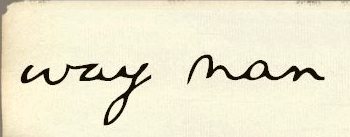
Even if you print, this has some advantages. Most people who print tend to run some of their letters together like they would in cursive. Bringing in these small variations helps keep the handwriting looking natural and avoid looking like someone has just stamped out a bunch of letters.
The Process
The way vLetter gets the information necessary to create this font is by having you write a series of words on a single page. Some of the words are familiar like cyclops, grocery and forgiven while others are words invented specifically to get all the right combinations (kagvels and yachteque).
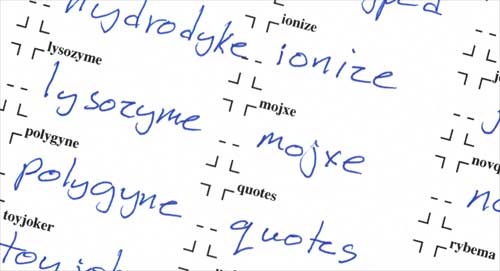
The sheet also has a place for you to sign your name, as well as a set of symbols and letter combinations. If you make a mistake, the instructions say to redo it on another sheet, cut out the corrected version and tape it over the offending word. I filled out three of the forms, took the best one and used Photoshop to paste over any errors with corrected versions.
The scanned sheet is then emailed to vLetter and they take about two weeks to convert it. If you don’t have a high quality scanner, you can send them the sheets via overnight mail. What you get back depends on your operating system. For OS X, they emailed me a link to a .zip file. In the zip file is an Easy Install program that takes care of installing the font along with the program used to convert your text to natural looking handwriting.
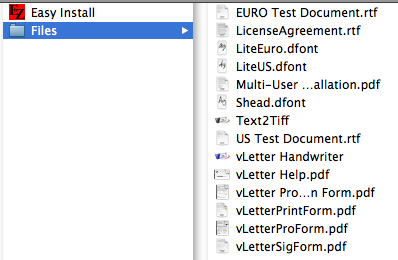
When you run the installer, it installs the font. Here is an image from FontBook showing my handwriting font.
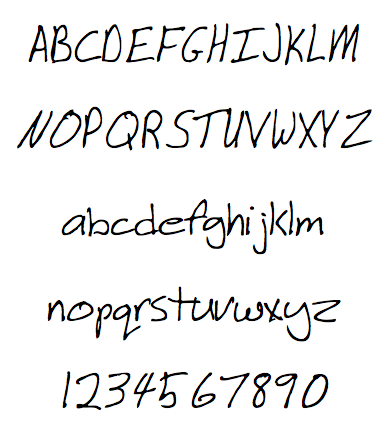
With most fonts, each letter has one representation. If you type the letter “A,” you always get the glyph for “A”. vLetter needs to use different letters depending on where they are within the word. If you look at the entire font, you’ll see that some letters are repeated more than once. For example, there are at least 5 different versions of the letter “M”.
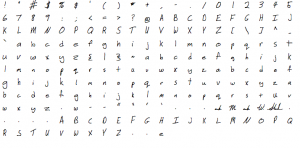
If you simply select the font in your word processor, it will work, but the letters won’t be different depending on the context. In order to make it look like real handwriting. vLetter accomplishes this with a little program that takes text and turns it into your handwriting using different letters, depending on the context.

The basic process for using the font is to write your text in a normal font in Word or another word processor. vLetter recommends you do this in a standard font. Before you convert it, do all the spell checking and grammar checking because the conversion process makes it unspellcheckable. (Note: the work unspellcheckable is unspellcheckable itself.) So here we have a wonderful message using the default font in Word.
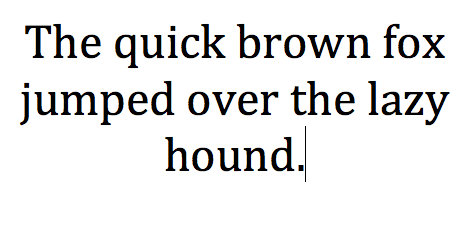
Now we select the text and hit the Convert to Handwriting button in the vLetter Handwriter software.
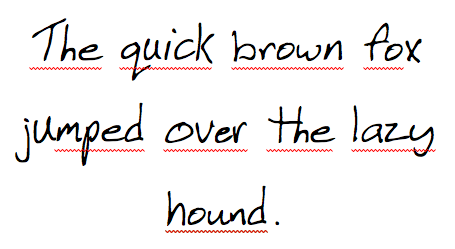
See the red squiggly lines saying that the text needs spell checked? This is because it is using different versions of letters to make it look like natural handwriting. For example, the first “T”, isn’t the same as what you would get if you were to type the letter “T” with the font. This is because I write the letter “T” slightly different in “Th” than I do in other situations. For comparision, lets look at how text looks if I simply type it out using the font.
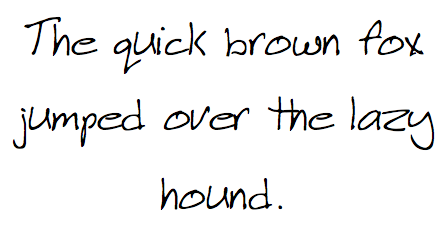
This isn’t bad, but it doesn’t look as natural. Notice the difference in the word “hound.” The first version is much more like my real handwriting than the second. If you are writing in cursive, this difference is going to be even more noticeable because the letters connect together.
Once you’ve done the conversion, you really don’t want to edit the text directly. It will work, but you’ll use lose the context sensitive aspect of the letter selection. The vLetter software will let you transfer it back into a normal font if you need to do editing.
The vLetter Handwriter software also gives you an easy way to put your scanned signature into a document. Signatures are stored in several different parts. For example, mine is stored as:
- M
- ark
- W
- Shead
This lets you do combinations like:
- M Shead
- Mark Shead
- Mark W Shead
- M W Shead
It would be nice if they included one more part so you could sign your initials. If you don’t use a middle initial, this would probably work.
Here is an example note using the font and signature:
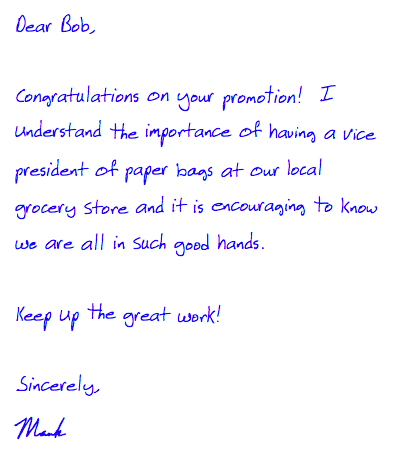 Here are some of the benefits of using this type of scanned signature and font:
Here are some of the benefits of using this type of scanned signature and font:
- You can do mail merges and send out a lot of very personal looking messages very easily.
- Your assistant can send out messages in your own handwriting.
- If your handwriting is hard to read, the font will (usually) help make it more consistent so you can keep the personal touch but still be legible.
- If you need to send out a great quantity of notes, this can really help reduce strain on your wrist.
Overall, I’m very pleased with the way the font works. vLetter has done a great job of making it easy to use while still capturing many of the nuances of written text.
hi,
is there any possible way to convert images contains cursive letters to the text formats.
i get cursive letters only in my output but which i m not expected.
i need cursive to ordinary text format.
thank you,
regards,
MAHABU HUSSAIN.J.
I haven’t ever seen anything that will do this, but there may be some OCR programs that can read well written cursive writing.
apparently it is very cool and brilliant but it can open you to more security vulnerabilities. I strongly believe that there must be a few things s that should be left to NO-automation.
Thi is one area of technology that has advanced. Formal electronic documents with or without your signature are generally accepted. It has improved the ease of on line communication.
IS this now accepted as legal documentation when you have a scanned signature? I have found that even the legal or formal business will not respond through internet and or electronic mail.
You can convert your scanned signature into a clip-art format using this technique: http://blog.gigantt.com/2012/01/handwritten-signature-in-ms-word.html
Great analysis of the process we go through to make our custom handwriting fonts!
We now have fully automated OpenType versions of our cursive and contextual fonts. We’ve been working with Adobe and Microsoft for over a decade to use the advanced features of OpenType in MS Word, Adobe applications and Apple Pages, to apply the letter variations as-you-type! You can even pop your full signature or nick name simply by “fullsign” or “nicksign”.
Here’s a link on our new web site to our most advanced custom product, vLetter PRO:
Link to vLetter PRO info.