This is a guest post by Arjun Muralidharan, author of The Productive Student, a new blog about productivity for college students and all productivity buffs.
Mark’s paperless project has always been a favorite of mine to follow. He uses DevonThink to manage incoming documents from his Fujitsu ScanSnap.
It’s a good system, but for me, it lacks two things:
- It doesn’t handle all my files, such as Word documents, Keynote presentations and other file types well.
- Third-party software independence.
In accordance with GTD, I like to have a comprehensive system that’s cross-platform and can live independently from software such as DevonThink.
While a system with DevonThink will work for many of you, I’m sure some of you out there will value a more flexible, portable system.
Here’s my filing system, using just Mac OS X and Quicksilver, and optionally, Leap.
The System
Single Alpha System
I have hanging folders for each letter of the alphabet as my physical storage system. I find this system works extremely well, as far as retrieval is concerned. There’s a maximum of 26 places I can look for in the worst case, usually you can narrow it down to 3 or 4.
It takes 10 minutes to make but is extremely easy to navigate as you’ll see.
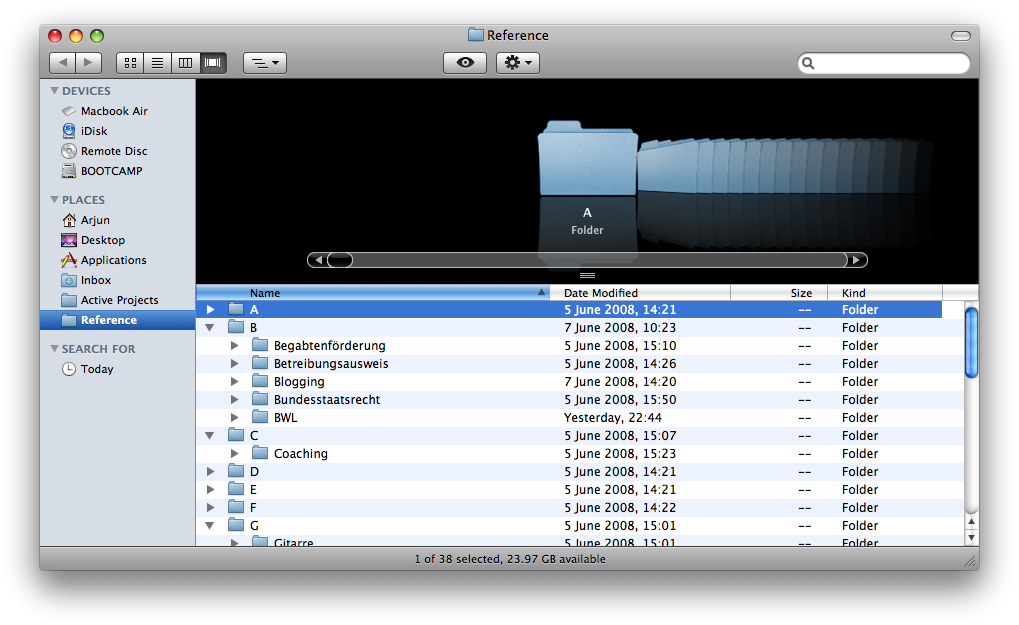
This system resides within a Reference folder. This folder practically holds my entire life.
Filing Stuff
This is where Quicksilver comes into play. Quicksilver can be described as a launcher for Mac OS X, but it basically provides instant access to a lot of functionality and interaction with files. You can get it at Blacktree Software.
Let’s take a typical scenario:
You have file that’s landed in your inbox, either by downloading it from the internet, an email attachment, or a direct PDF scan from your scanner. Here, I have an eBook version of George Orwell’s 1984.
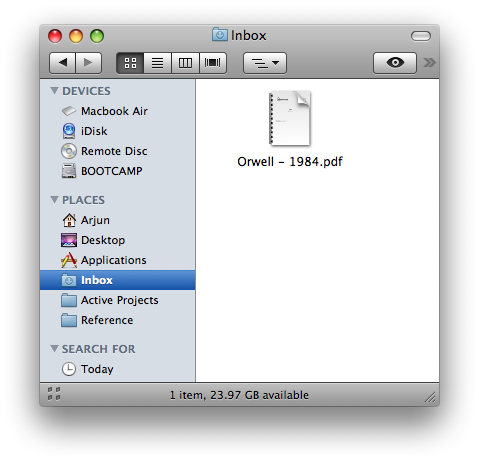
I want to achieve the following: Put the file into my system in a folder named “eBooks”.
Two problems arise:
- The folder eBooks doesn’t exist yet.
- Conventionally moving a file is a pain in the backside.
With Quicksilver, it’s easy:
- Highlight the file with your mouse (click once).
- Invoke Quicksilver.
- Type “E” to go to your “E” folder.
- Press Tab, and type “N” to select the “New Folder” command.
- Press Tab again, and type “eBooks”, and Enter to create the folder.
- Now type Command+G to drop your highlighted file into Quicksilver.
- Press Tab, and type “M” to choose the “Move to…” command.
- Press Tab and type “E” to go to the E-Folder.
- Use the arrow keys to drill down to the “eBooks” folder, and hit Enter.
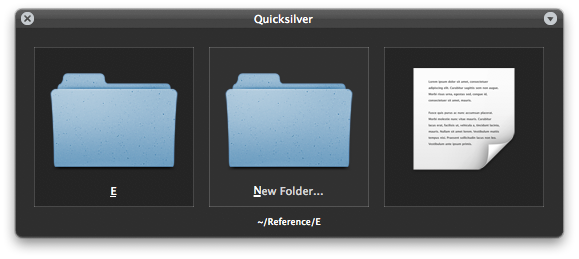
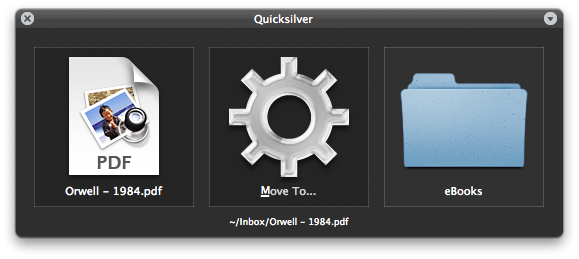
While the instructions seem lengthy, once you get used to it you’ll find it extremely fast and comfortable to do. The last two steps are necessary because Quicksilver will not have indexed your newly created folder yet, so you have to manually drill down. No big deal.
Retrieval
Finding a file is extremely simple, thanks to Mac OS X and the OCR software included with most scanners these days, including the Fujitsu ScanSnap. Since the files are simply living as normal files within the OS, Spotlight search finds them with ease.
Hmm… I had that cool novel about Big Brother… what was it called?
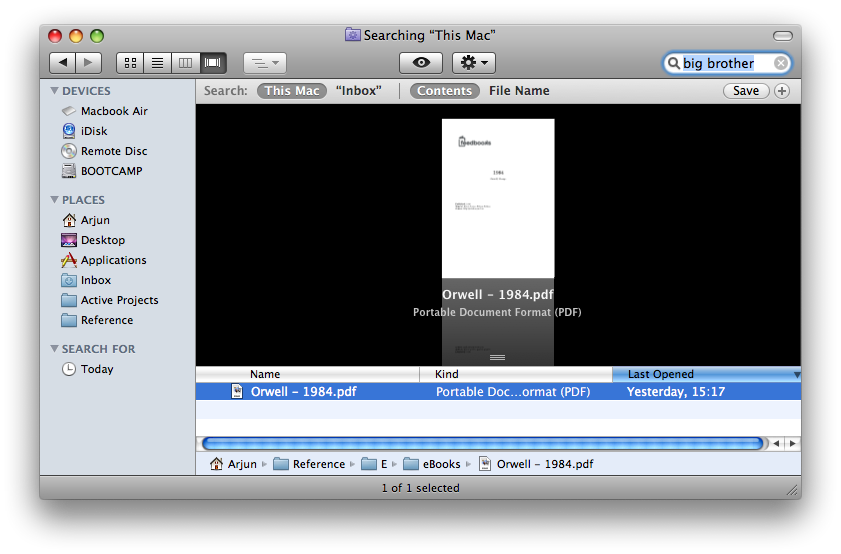
Ah, there it is!
That’s my portable filing system. It’s flexible, cross-platform, and I can whack all my files on a thumb drive and walk to Windows as well. If you enjoyed this, be sure to stay tuned to Mark’s blog right here and my new blog over at The Productive Student.
Actually generating the folders just takes a few seconds if you use Terminal to do it: Type
cd Reference; for i in {A..Z}; do mkdir $i; done
and you are all set.
I am so loving your blog, so, first off, thanks.
I’m trying to go one step further than the paperless office. I’m about to make an international move. This means getting rid of a lot of stuff and 8 years worth of files, etc. on my totally awesome work horse of a first generation G4. I’m trying to get my whole system on the net so that I can access it from any computer anywhere.
Any ideas on filing systems on line? I’ve been using the GDT method in gmail, so that’s good. I just haven’t found anything suitable for documents and my Tickler. Suggestions?
What I use for my digital filing system is that I simply use SugarSync to sync the folder to all other computers including my Android tablet. SugarSync is like DropBox but more powerful and flexible. That way all files are backed up on all the computers, but also in the cloud on the SugarSync folder. The free 5GB is more than enough for just documents.
Are you scanning in documents? 5Gb doesn’t seem like very much to me.
@pse – Great tip! Thanks!
@Daneeta – I would look into Jungle Disk. It can handle pretty much any size of data and is relatively inexpensive. It uses Amazon Web Services to hold that data and can do encryption. You can also set it to automatically backup your computer so you can get to things quickly locally, but get them from the internet if necessary.
pse: Brilliant. Why didn’t I think of that? Guess I’m just not bash-savvy enough :-)
Daneeta: While I don’t know JungleDisk, I personally use SugarSync. It’s a brilliant system, and costs very little.
I keep a Macbook Air and an iMac in sync, changes appear within seconds.
Walt Mossberg, the well-known technology pundit, also uses it and loves it. http://www.sugarsync.com
Thanks for the info. I will check them out, but I’m a bit skint at the moment. Like, really really rice-and-beans broke. Anybody got any free ideas?
Google Docs will let you upload any type of file. Free. Is that cheap enough?
I use Google everything. In Gmail I have a list of tabs that are too long to scroll through – thanks to the “type the begining and file” feature on gmail.
Google docs – if you turn your uploads to google docs format then the storage won’t count – as well as converting the texts so that it’s searchable. Have to say that google docs conversion have a long way to go, but it works.
@Daneeta – Mozy use to have a free option. There site seems to be down this morning though. http://www.mozy.com Another option might be XDrive. I think they have a free plan as well. http://www.xdrive.com There are probably some other free online storage options you can find by doing some searching.
Hi
I have read this post with great interest. I need to know: Inside the 26 letters, do you create other folders? or do you simply slip the files in each of the letters?
Thanks a million
Claude
Hi Claude,
as you can see form the screenshot in the post, my letter folders each contain further folders for an item.
I usually group thinkgs together as logically as I can, like “Domains” where I keep all the information related to domains I own. This one’s in “D”
I might have another one called “Blogging” in B, which in turn contains my Posts in a “Posts” folder, my template files, etc.
You should find a system that works for you. I just find A-Z convenient, and adaptable, as I won’t need to rename or rethink the system unless the roman alphabet gets changed :-)
Arjun,
I like the idea of A-Z filling. But what if you have multiple references to same file, just like say a single blog post having multiple tags ?
Have you faced a problem not knowing which folder to look into “G’ for guest post, or “P” for paperless (Or “F” for filling)
I completely understand the dilemma. In fact, for a long time, I thought I should start a tagged file system, and many people find this easier for the process of retrieval.
For such a purpose, you can keep this folder structure if you like, or go a path I chose a while ago: Make one single reference folder that holds all files and just tag them with atagging application. There are loads of them out there for the Mac at least, see http://tagamac.com/software/ .
In this system of A-Z, I usually put the file where I see it best at first. I choose. The good thing about such an A-Z system is that if you don’t find it in the first go, there’s only 25 other places to look.
The point is, as long as it’s easily retrievable, it shouldn’t worry you that your tax report isn’t filed under “T” for tax or “F” for finances.
Spotlight works great for this.
Thanks for this Great post Arjun. I would love to adapt my system to match more like the one you described, however, I’ve got a couple of questions though:
– What do you do with Websites or blog posts that you really like which you’d like to read later or use some information in there for reference some other day. If bookmarking were not an option how and where would you save these?
– Also what about snippets of thoughts and notes, where would that go? For eg. I’m in the real-estate business, so somebody called me and gives me the following info for a particular property, there’s no action on this item, but wouldn’t like to lose it:
property details:
Belgaum
40,000 sft
Fsi: 2:1
Retail
Rental income
Rs. 100 per sft
Levis, coffeeday, reebok
Would you make a file/folder for every snippet of info?
Thanks once again Arjun!
Cheers,
Arif
Bangalore, India
I print a pdf of web pages and file it in a folder called “Webs”
For notes and things I use a program called Journler, which is currently free. I have a single document where I put scribbles called “notes” however you could use separate notes for each item and use the tagging. Tagging for me is a pain. I still haven’t gotten it down to a science where I can do it quickly.
Anyone got any suggestions for that?
Just converted my very messy MBP (as I tell everyone: I use my Mac like a Windows!) into this system, and I *love* it. Thank you so much for the idea!
I guess it would have helped if I had told you I’m stuck on Windows
Know any tagging software for windows ? (XP to be specific)
Technically there are more than 25 other places to look, since each alphabet directory will have sub folders in them too. But I get your point. (If I’m looking for tax returns under “F”, I should not be looking at “fun”, I’ll only check under “finances”)
@Arif: Filing webpages is really something I’m still figruing out myself. I think personally I’m tending towards bookmarks, but if that isn’t an option, try just saving the whole page into your system, using Command-S or Ctrl-S.
If it’s something you’ll still read, don’t file it, take it to your “Inbox” or other folder for pending items and such.
Dennis Best goes a bit further:
http://dennisbest.org/bookmarkin
As for your snippets, I would recommend just using text files. They’re portable, stable and just an awesomely simple file format that doesn’t ask you for money or crash on you.
I personally invested in a good text editor like TextMate (because I practically live inside TextMate) but anything else will do. Then file it into the system, of course.
@Chanel: Glad you like the idea. Be sure to check out http://www.theproductivestudent.com/ !
@Mandar Vaze: For Windows tagging, a google search got me this:
http://lifehacker.com/software/featured-windows-download/tag-and-organize-your-files-quickly-with-tag2find-270662.php .
As for the folder system, you absolutely get the idea. But remember that looking manually is second practice if you have Windows Vista or OS X, I usually trust the internal search to find things quickly.
You could try Google Desktop for XP to get a similar search utiltiy, though I find it rather bloated software that takes over your desktop.
Thanks for the reply Arjun. Much apprecited!
Hi Mark/Arjun
A few questions if I may: Where did you put your inbox? on the desktop? How did you change the “Downloads” folder to become “Inbox”? Where did you put your “active Projects” folder.
I love this way of doing things. I’ve been experimenting with this for a while and I have now created an A-Z structure. I hit a snag with the Downloads folder- I cannot change the name. I get stuff from the browser (Safari) Mail and the scanner.
Thanks a lot for reading me
Claude
Claude, check out this post I wrote in reply to your question:
http://www.theproductivestudent.com/featured/creating-a-productive-folder-setup/
Arjun,
Thanks once again, this is really a simple and brilliant system. I did try it out for a couple of days. But then hit one major snag, which seriously hampered my productivity.
My biggest stumbling block was that Quicksilver was not drilling down in applications anymore. What I mean is that now I just have to fire-up quicksilver. Press MM (for eg.), to bring up Mind Manager. Then when I scroll right, I get to see all the latest Mindmaps that I have opened. I just have to scroll down to the file I want and hit enter.
When I recategorise my files as per the above system, and hit the right key, I can’t see my latest files anymore. Is this a temperory setback? Will Quicksilver learn the new filing system. Or is that a feature of Quicksilver I’ll not be able to use with the above system.
Thanks Arjun. Looking forward to your reply.
Arif
ps. You mentioned earlier in the same post that you’ve got a hanging folder for each letter for your physical storage system. Would you have a pic of that uploaded anywhere? or a similar pic? Mine is quite different, although it’s Alpha-sorted, I have a hanging folder for every topic. It works for me, however, would love to see how your system is.
Pps. Which part of India are you from?
Pretty amazing.
I made an almost similar system after reading GTD. It currently resides on my mobileme iDisk thingy and is being synced locally to all the machines I’m at.
I only put in stuff that i “can print and take with me” PDF, TXT, Word, excel, etc. That way I can at anytime print out everything and put it in my real life folders if need for some reason arise.
Love your site!
I should ad that Apple soon will have an app out for iPhone/iPod Touch that will let you access your iDisc from everywhere… That just makes it alot sweeter.
I use an app called Evernote, which has a free web version. I like it well enough that I quickly paid for the full desktop version, which is not expensive. There is an iPhone app, it has tagging and full text search, and there’s a bookmarklet for saving web pages or parts of them. For me, it is replacing stickies and a million bits of paper.
Why would you create A-Z folders when your category folders are automatically sorted alphabetically? They add an unnecessary layer of complexity.
I’d definitely recommend using Evernote instead of this system. It will automatically take care of syncing and OCR, and you can use tagging instead of folders.
Thanks for the great post and comments. Any ideas on how to apply this in a collaborative process, ie. a group of people working on the same project from different location. Thanks.
Stephane. France
@Stephane – You could setup something similar with WebDAV folders or using something like http://www.getdropbox.com
I don’t really like the alphabetical level. I prefer to use a hierarchy where the top level is a general category which includes categories like these:
Automobile, Charity, Employment, Medical, Insurance, Taxes, Financial, Legal, Personal, Utilities, Reading Queue, To Be Filed, Dentist, Vision, Warranties and Manuals, Household, Family.
Above that I also separate into Current Files and Archive Files.
I like this. Currently I travel through layers of folders and remember the locations with my mind, but when I go back to a file after a long while to decide where it should be, it is a pain. The auto-searching and auto-creating part is good.
Great post and the comments were most engaging. I am starting to use Evernote. Still working with my scanner to fully understand all it can do and especially in conjunction with file management. Thanks for the post.
I am a pensioner and wish to go paperless. I receive all my account on e-mail and wish to create a filing system which I can drag and drop my accounts and correspondence. At the moment I keep all accounts, payments made EFT and correspondence in Outlook.
How can I download or create a system not linked to my Outlook which I can backup on a external drive or cloud.
You might take a look at Evernote. Many people find it useful for that purpose. Or do what is suggested in this article.