We have been looking at several different types of file sharing and online storage tools here at Productivity 501. Each one has useful features that make it stand out. The same principle continues with this review of Dropbox, an online utility that works on computers running Mac OS, Windows or even Linux.
Dropbox Features
One of the neatest things Dropbox can do is that it will sync files from one platform to the next. For example, if the user wants files from his or her Mac synced with those of their PC, it is no problem for the product to move between operating systems. Any changes are synced with all enabled computers through the web. One neat thing is that the program shows the user which files have been updated with changes on the other computers. It does this by placing a green check mark beside the files that are updated. If they are in the process of syncing, two arrows on a blue background indicate the work being done.
Another helpful feature of Dropbox is that it saves all files to the web interface. If the user accidentally deletes files and remembers that he or she will need them later, there is an option to “undelete” the files from the web. This is a handy backup feature that could save a lot of time and worry. In addition, when files are updated, Dropbox also saves the previous version of the file as a back up. That way, the original is available for use if it is needed.
Dropbox gives you a single folder to sync. This means you can’t pick and choose existing folders to sync with Dropbox without moving them to the Dropbox folder. You can still make it work by reworking your directory structure, but you can’t simply pick a folder where it is and tell Dropbox to back it up. On the other hand, this makes it really easy to know exactly what is being backed up and cuts down on confusion.
Public File Sharing with Dropbox
The file sharing aspect of Dropbox is one of the simplest and most efficient that I have seen, yet. All the user must do is drag files to be shared into the “public” folder. Each file has a specific URL associated with it for access by the intended party. This method is for individual files; however, Dropbox also makes it possible to share entire folders. All the user must do is right click any folder, choose “Dropbox” and then “Share”, and finally enter the email addresses of the people that will be accessing the files. Multiple addresses can be entered at one time.
From your operating system file system, you can click on any shared file and it will copy a link to the public URL to your clipboard. You can then share the file with someone, by emailing them the link.
Private File Sharing with Dropbox
In addition to public file sharing, you can share directories with specific members of Dropbox. Not only do they have access to read the files, but they can change and modify the files as well. You can’t share access to your public folder or photos folder, but you can share access to their subfolders.
If two people open and modify the same file at the same time, Dropbox will create two versions of the file to make sure that data isn’t accidentally overwritten. You are responsible for handling the merging of data manually.
There is one slight oddity that makes Dropbox much less useful for teams that need to share a lot of data. Joining someone’s shared folder counts against your data quota. So if you have a free account, the maximum amount of data anyone can share with you is 2 Gb. If you have a 50Gb account and someone shares 25 Gb with you, you’ll only have 25 Gb remaining for your use. So if you have a team of 10 people each sharing 5 Gb of data with each other using the 50Gb plan, no one will be able to add any files because their quota will be full–even though each person is only using 10% of their allocated storage. Even Dropbox seems to think this is a bit weird because they say they will be re-evaluating the policy.
Photo Sharing on Dropbox
Dropbox also allows the user to share many types of data. Files, photos, music or any other kind of file can be shared through the use of this tool. However, there is an especially easy way to share photos with Dropbox. The photo gallery for this tool is “tightly integrated into the desktop,” according to the website. All the user has to do is drag any folders containing photos into the special Dropbox folder entitled “Photos,” and when that user refreshes the photo gallery, Dropbox creates a photo album with the same name. All of the albums have their own URL link that can be shared with others.
The photo gallery gives you the ability to download files and view them as a slideshow while presenting everything in a nice visual interface with good thumbnails.
Encryption on Dropbox
On thing Dropbox doesn’t offer directly is a way to securely encrypt your data. If they did, the web interface to access your files would be much less useful because you wouldn’t be able to view or download your files directly. Encryption would also make it much more complicated to share files with other people. Still, anytime you are keeping your files on someone else’s server, encryption is a good option to have. For example, with JungleDisk and Amazon S3, your data can be encrypted so even someone at Amazon can’t read your data. There are ways to encrypt our data before placing it in Dropbox, but this makes things quite a bit more complicated for the average user.
Summary
Dropbox appears to be a great system for sharing and syncing files that are somewhat public. The lack of encryption would make me a bit hesitant to use it as a full blown cloud backup solution for sensitive data. For example Dropbox seems very well suited for doing a shared school project, sharing documents with clients and keeping your photos/music synched between several computers. I would be a bit more hesitant to use it to backup a bunch of sensitive financial data or sync confidential data between several computers.
For more information, please visit the developer’s website.
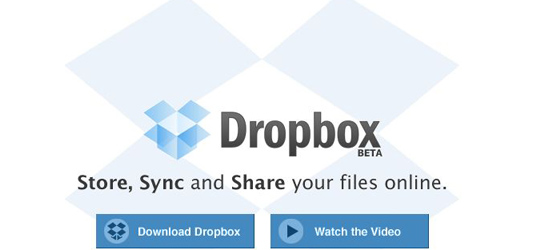
Dropbox is a good program, but in the age of cloud computing, a desktop client is a dinosaur. A better client is drop.io (http://drop.io) which allows sharing as well. It doesn’t sync between computers, but when files live in the cloud, syncing doesn’t matter anyway.
A program that offers a service that shouldn’t be necessary in the first place isn’t adding much value.
And for additional capabilities, try drop.io manager, which allows one person to manage multiple drops, creating and deleting them as necessary from a centralized dashboard.
@David — While I agree with much of what you say, I believe that a web-based app that provides storage/backup, syncing, and sharing provides the best of both worlds. One world being the client when you are off-line, the other world being the cloud when you are on-line.
As for syncing, it happens in the background and is very quick (after your initial sync). An excellent web-based app I am testing now is:
http://www.syncplicity.com
It offers all of the above mentioned features and has a free account. Give it a try — I would like to here some feedback from others.
Until I know that I am going to have web access 365/24/7 wherever I am, I am not comfortable relying totally on the cloud.
Vernon,
Though it was not mentioned in the original article, Dropbox is also a free service. You can purchase more space, but you can also “earn” more space by inviting friends to use the program.
For a student or a recreational user, Dropbox is perfect for saving backups of documents that are important to people, but that they don’t use all the time.
Anna – Thanks for pointing that out. I have added it to this article as well–I’m not sure how I overlooked telling about the pricing! :)
No Problem Mark. I’m an avid user of Dropbox and it’s been a huge help since I had to recently replace my laptop. Anything to let people know its out there. :)
I’ll play the counter-point to David. I’ve used Dropbox and the client is very transparent. Drop it in and it changes/appears wherever else the file is sync’d to. As for the cloud computing reference, and referring to desktop clients as “dinosaurs” – I disagree. Cloud computing is the latest and greatest attempt at revolutionizing the PC market – but will be a long time in the roll out. Look at *original* .Net plan from Microsoft. The goal was, “the network is the computer”. we’re still a long way from that. PC users and corporations have a (well founded) phobia about their data. Dropbox provides a great method for syncing/sharing files without giving up control of your files all together.
You can access Dropbox files via the web interface and share with users of Dropbox or those without accounts.
David,
If one has access to the “cloud”, then all is good. The problem is in the real world, access is not always possible. There are 100’s of thousands of sales and service people out here who work at multiple sites including customers who do not provide Internet access. I can use my BlackBerry for net access sometimes, but in rural areas or the basement of a building, there is nothing. I also fly every week and spend hours in planes. Try getting “cloud” access on any of the US airlines. Your local storage is all you’ve got. Keeping files synchronized between my primary home based work computer, my laptop, and knowing they are backed up and locally accessible has tremendous value.
Ubiquitous cloud access is not real today. Until it is and I can find it everywhere, I will use Dropbox and find it to be a great asset.
Bill
Dropbox works great for me, I am sure there are other programs out there, but i am sticking with Dropbox. It has become a bridge between my home and work computers…no more USB stick for me.
@David – The two issues I see with putting everything in the cloud are 1. Not every place you go will have sufficient bandwidth to handle large files. 2. Clouds still go down.
I”d like to ask Bill: is this a good solution for working between a MAC laptop and a desktop PC? The desktop PC is a 2004 running Windows XP. I’ll be replaced it but not immediately. My main interest in this program is the green checks so that I can easily see if Word or Excel or Powerpoint files have been edited on the other machine.
I also don’t want to rely on the cloud. I am working mostly on the MAC with Microsoft Office for MAC, by the way. Thanks in advance for your reply.
Hi Barbara
It works perfectly well. In our company we have Macs, Windows and Linux desktops. We have some shared folders and we all can access, view and update documents on those shared folders.
Barbara, Dropbox works well in this context. I have it running on a Mac mini, Dell laptop running Ubuntu Linux, IBM laptop running Windows XP, and a home-built Windows desktop running Windows XP. Examining the checkboxes for status works well, but you can also see the time of the last save in Windows Explorer, in the Mac Finder, or in a Linux file manager. That gives you details of when the last revisions were made (this information is also accessible on the web).
For people who need more than 2 GB of space, I recommend SugarSync. You’ll pay for it, but you can keep very large folders syncronized that way (I think it’s $5/mo for 30 GB, and you can go all the way up to 250 GB for $25/mo). It’s not quite as fast at Dropbox but is more flexible and provides more options. On the other hand, it does not run on Linux.
Curt
It’s perfect service. We use it for share all projects files between our team
I must say, I am mighty impressed with the concept of DropBox. I have multiple operating systems on multiple pcs and have to systematically track the changes I make. This absolutely solves my problem and I look forward to the sharing concept. Next to Spotify, this looks set to be my second favourite app.
If you want encrypted backup look at crashplan. http://www.crashplan.com I have been very happy with it. They have an economical family plan that allows you to backup a families worth of computers to their site.
“you can’t pick and choose existing folders to sync with Dropbox without moving them to the Dropbox folder.”
you can actually pick a folder when you set it up.
A folder, but not folders.
i thought dropbox did offer encryption and here’s some info from their site:
“All files stored on Dropbox servers are encrypted (AES-256) and are inaccessible without your account password”
https://www.dropbox.com/help/27
Good to know. However, if their server never knew anything about your password, I’m not sure how they could offer the ability to download files from the web without having something installed on that computer to decrypt them. Maybe it just holds your password in memory temporarily while the web session is open and then removes it. I’ll have to check this out in more detail. Thanks for the link.
thanks. i would be interested in finding out the results of your investigation.
Just FYI, server does not need to store your password in order to confirm it is correct. Not on the disk, neither in memory. Doing otherwise is just stupid as intrepid hackers could steal lists of passwords for their nefarious uses.
On passwords used for verifying a user’s identity, you are correct. However to decrypt a file and serve it back through a web page, the server will have to have the decryption key in memory. The only way around that would be to server the file back in its encrypted state and let client side software handle the decryption process–something that presents a barrier for the average user.
Any follow up on this? It seems to me that this would be a drawback of ANY cloud based backup/sync system. Who would want to see sensitive employee data such as Social Security Numbers and compensation figures compromised by an attack on Dropbox’ servers? Certainly no business could bear that risk, could they?
You can always encrypt the files that you store on Dropbox. Some people are using TrueCrypt to encrypt files on Dropbox, so that might be an option.
Dropbox has talked about allowing you to use your own keys for encryption. If that was implemented in a way where the keys were only in the client, it might do what you want. If thats a feature you’d like to see I’d email Dropbox and ask for it.
Does anyone have a review pro/cons about Dropbox for teams? Are there any other alternatives for a company of around 40 people who are on the road?
What type of files are you wanting to share? I think it could work well for somethings particularly where only a few people are writing to the file and most people are just reading, but it might be difficult if you have 40 people all trying to write to the same file frequently.
We have been using Dropbox for our company for the past year. We mostly use it for word and excel docs providing info for people on the road. The 25 on the road mostly just read files and get info using drop box; 10 of us in the office add docs and update them as needed to provide that info to the people on the road.
We are considering buying Dropbox for Teams when it comes out in Jan; but I am hesitant to spend that much money if we are just better off staying on the current Dropbox. Do you see and advantage to signing up for Dropbox Teams?
@Tara – If you aren’t running into any limitations, I’d say stay with what you have. The only issue I see with your current setup is that you need to make sure you have an understand a backup strategy incase one of your people on the road (or anyone else) accidentally deletes something. Dropbox for teams seems like it is designed when you have much more complicated permission and sharing needs. So Bob needs to share a document with Sue and Jane, but only Jane can edit it, etc.
I’m looking at runing Dropbox for Teams for my company – we have around 50GB data and about 10 users who work from home.
I have some concerns about the initial setup, which I hope someone can help me with. Key to this is that the monthly data cap for residential broadband accounts here is usually 40GB or so – and that’s the environment that my people are working in.
I can manage the initial 50GB upload of the file from my office through purchasing extra bandwidth, but when I share/ sync those files with my people, do all the files then download onto their computers (and chew through all of their monthly bandwidth capacity)? Or is it possible with Dropbox to work ‘in the cloud’ and not actually download all the files to their desktops?
My other query is on my ability, if someone stops working for me, to delete all the company dropbox files from their desktop. I’d like to be able to do this for ongoing security, but if those files are on thier desktop do I have control of this?
Hope you can help a non pointy-head!
Cheers